Your Cloudrock installation has full team functionality. You can add users and give them access to different areas and functions of your Cloudrock account.
In the menu, click Users -> All users
This will show you a list of all users that has access to your Cloudrock account. It will also show the different types of access they have. You can filter on access levels and search for users.
Restricted access to sites
A user can only see the sites you give them access to. You give them access to sites by giving access to Groups. You can select the Group “All” to give them access to all your sites.
To give access to different groups:
- Find the user you want to give access
- Move the mouse over to the group column of that user
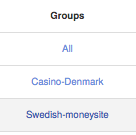
- Click
- Select the Groups you want to give access to.
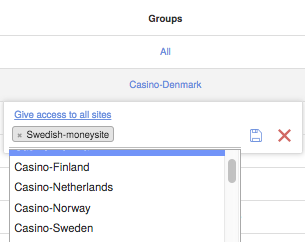
- Click the save icon.
Administrators always have access to “All”.
The different roles of users.
Cloudrock also gives you the ability to restrict the amount of access a user gets. A freelancing writer for example should not have access to be able to change the design of a site. You do this by selecting the Role of a user. These are the roles that exists.
Restricted Writer
- Can write text and save them as draft.
Writer
- Can write text and publish.
Content Manager
- Can write text and publish.
- Have access to User section and can add writers and restricted writers.
Developer
- Can write text and publish.
- Can access the WordPress Dashboards (edit access).
Administrator
- Can do everything the Owner can do – except delete sites or remove the owner.
- Can’t access Billing section.
- Have access to all sites.
Owner
- Can do everything.
- There is only one Owner user.
How to add a new user.
- Click the Add New – button in the top.
- Write the E-mail of the user and select role.
- The new user will receive and invitation email.
- When the user has accepted and selected password you can give them access to sites.
